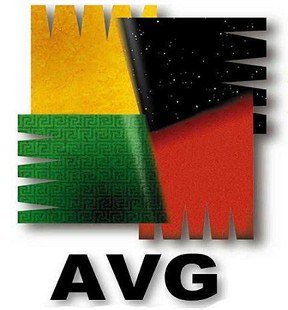
I like having tools available, like bootable CDs and USB drives, because you never know when you might need them...and when they can come in handy to have.
================================
====================================
(from the press release)
...AVG’s Rescue CD...is used to recover computers that are not able to boot or are infected in a way that will not allow normal operation. AVG is now making the Rescue CD available to all customers (including AVG Free customers). It can be downloaded to any CD or USB stick and then inserted into the damaged computer and used as the recovery disk.
This powerful offering contains all essential tools for users, including:
Comprehensive administration toolset
System recovery from virus and spyware attacks
Suitable for recovering Windows based operating systems
Ability to perform a clean boot from the CD
Upon booting a damaged computer using the AVG Rescue CD, the software will automatically mount all hard drives of the computer and scan them for viruses and malware. The Rescue CD will also automatically restore a safe network connection to the computer. For advanced users, the AVG Rescue CD also includes a Windows Registry editor, a TestDisk utility for recovering deleted files and lost partitions, a file browser for navigating folders, and a Ping tool for basic network diagnostics.
The AVG Rescue CD is a Linux-based boot utility with essential AVG security software already integrated. The AVG Rescue CD can be downloaded for free from AVG’s website at www.avg.com/us-en/avg-rescue-cd and burned onto any CD or DVD or extracted directly onto a USB flash drive.
=================================
I didn't want to burn/waste a CD, so I just tried the USB version...I needed a USB drive that was at least 80 MB.
----------------------------------------------
After putting the AVG Rescue CD on a USB drive, I booted from the USB drive. The AVG Rescue CD GNU/Linux Boot Menu has eight options (which can be seen at the AVG Rescue CD Guide. Two of the eight available options I found interesting are: Memtest86+ and "exit to the Syslinux boot prompt").
----------------------------------------------
When you get to the Main Menu, the options are:
* Scan - for starting an on-demand scan
* Scan Result - for viewing reports of finished scans
* Update - to start update of AVG
* Vault - to view files stored in Vault of AVG installed on the computer
and to restore them...
* Mount - to start mounting of storage devices. Use this option after
inserting a USB device
* Network - to configure the network connection
* USB - to create a bootable USB flash drive containing
AVG Rescue CD.
* Utilities - set of useful tools (see Utilities section below)
* Eject - to eject the CD/DVD-ROM disc tray
* Reboot - to restart the computer
* Shutdown - to turn off the computer
* About - to view information about the AVG Rescue CD
(My information is: AVG Rescue CD Version 100429,
AVG Version 8.5.812)
------------------------------------------------------------------
Here are decriptions of the utilities that are available:
"...Ping...can be used for basic network diagnostic (searching for IP address or computer name), other options are more advanced.
"Midnight Commander is a two panel file browser. It can be used to go through files stored on the hard drives of the computer. Navigation through folders is relatively easy - use arrow keys to move and the ENTER key to select folder. You can switch to the other panel by pressing the TAB key. The most used functions are assigned shortcuts which are listed at the bottom side of the screen (e.g. F5 for copying). To access the top menu, press F9. Note that the MC will display the Linux files system on which the AVG Rescue CD is running. To find the hard drives and USB drives of the computer, move to the folder mnt. There, you will see all drives attached to the computer. The system disk of the PC should be the first one (e.g. sda1)."
{Midnight Commander was a little tricky for me to use...I recommend you have directions available when you try to use it.}
"Windows Registry editor is a powerful tool to access and alter the Windows registries. It is only recommended for advanced users...
"TestDisk allows multiple operations with the hard drives of computer (including recovery of deleted files, lost partitions, MBR record, etc.). As with the registry editor, it should be only used by advanced user as it can destroy all data on the drive. For more information on its use, please see the web page of the vendor of this application: http://www.cgsecurity.org/wiki/TestDisk_Step_By_Step
"PhotoRec can be used to recover (undelete) removed files from the computer but also from connected devices – digital cameras, mp3 players or generally any flash disk memory...For more information on its use, please see the web page of the vendor of this application: http://www.cgsecurity.org/wiki/PhotoRec_Step_By_Step
"Links is a text web browser similar to Lynx. It displays only text of visited pages and basic positioning on page. Some pages may not be readable from this reason (pages done mostly with pictures, in Adobe Flash or generally requiring some plugin to be displayed.)"
No comments:
Post a Comment